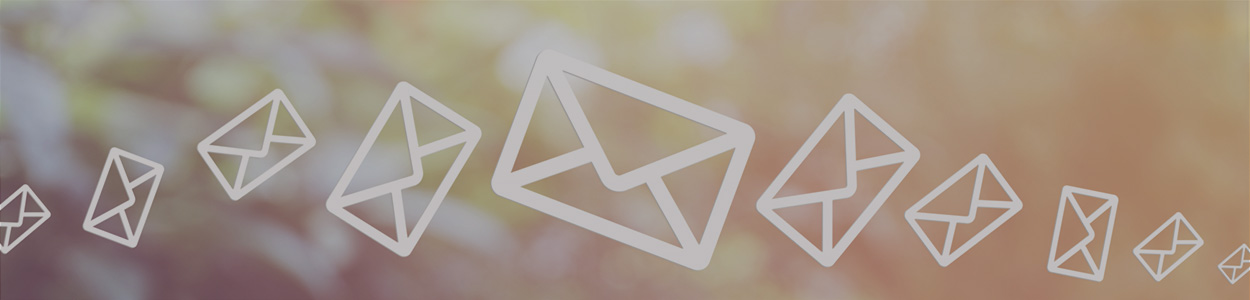eDocument Instructions for New Users
Step 1: Login to Online Banking.
Step 2: Select the eDocuments tab. Enrollment sub tab will automatically display.
Step 3: Read and follow prompts on screen.
Step 4: Select Enroll Now. An Enrollment Confirmation box will appear. Read and select Ok.
eDocument Instructions for Existing Users
Step 1: Login to Online Banking.
Step 2: Select the eDocuments tab.
Step 3: Go to the Sign Up/Changes sub tab and check Enroll in all available or which documents you would like to receive electronically.
Step 4: Select Save Settings.
Not Enrolled in Online Banking?
If you're not enrolled in Online Banking, please enroll in Online Banking. Once your Online Banking account is active, you are ready to enroll in eDocuments!Please note, it could take up to 48 hours to take effect. If you have any questions, please contact your local branch.